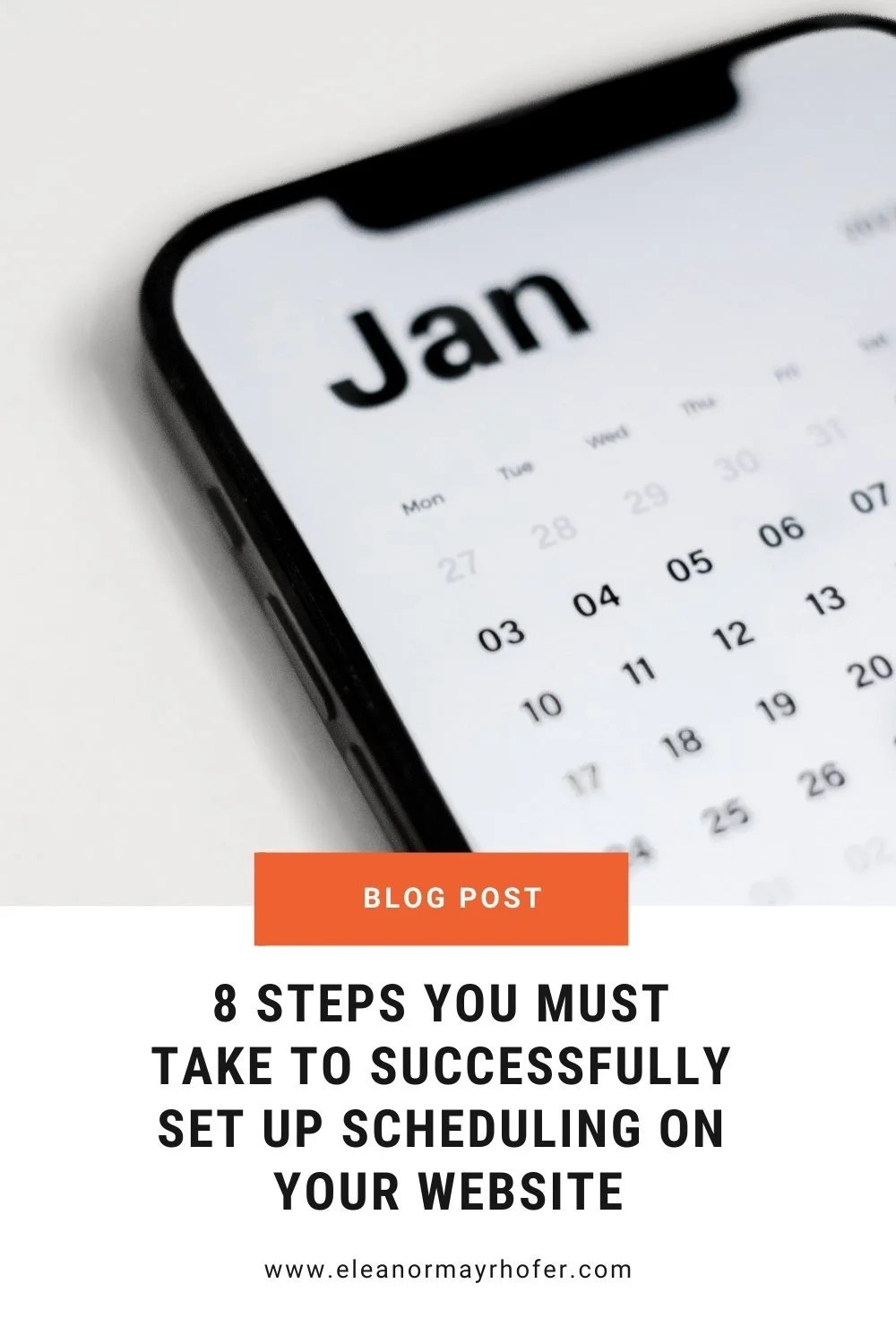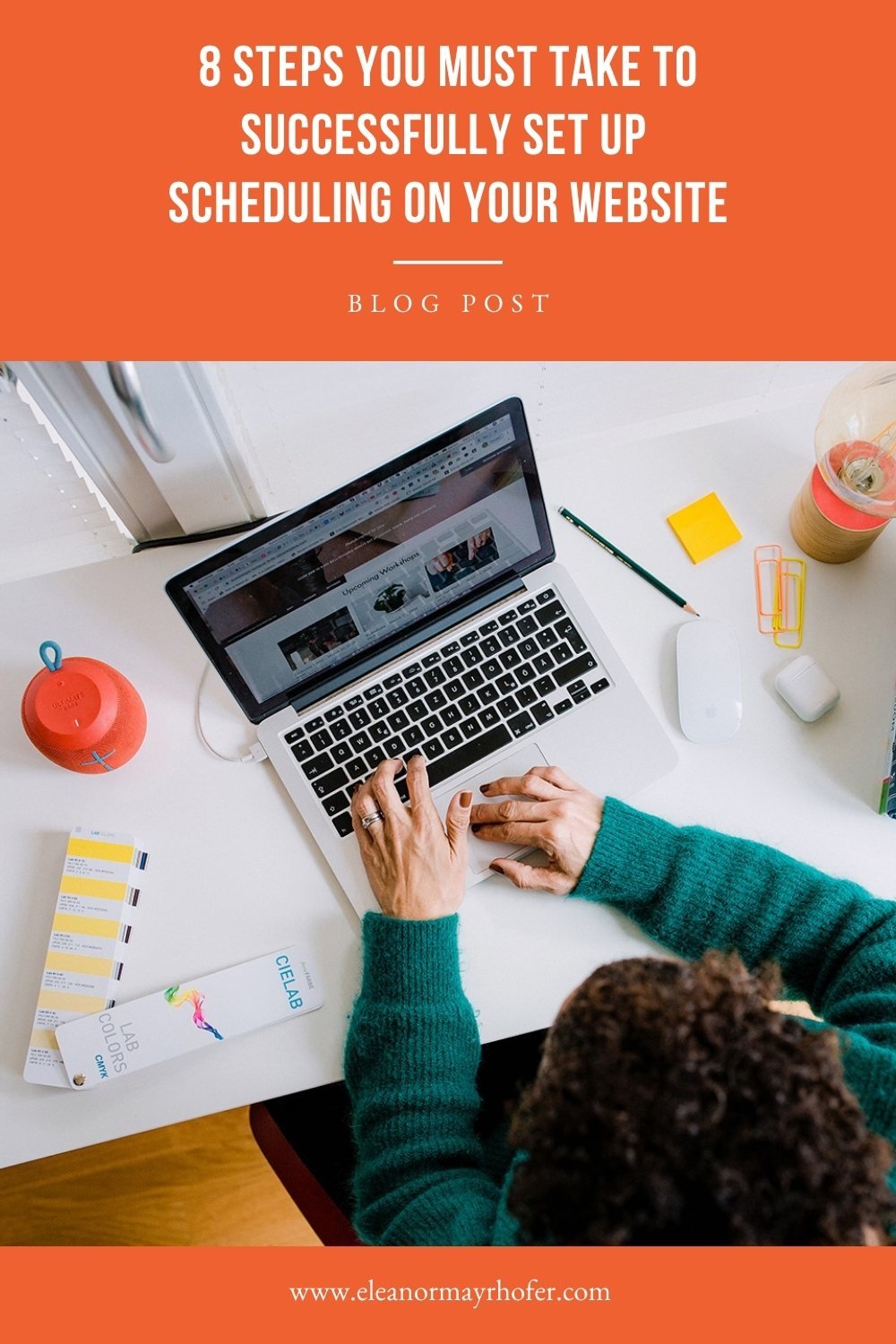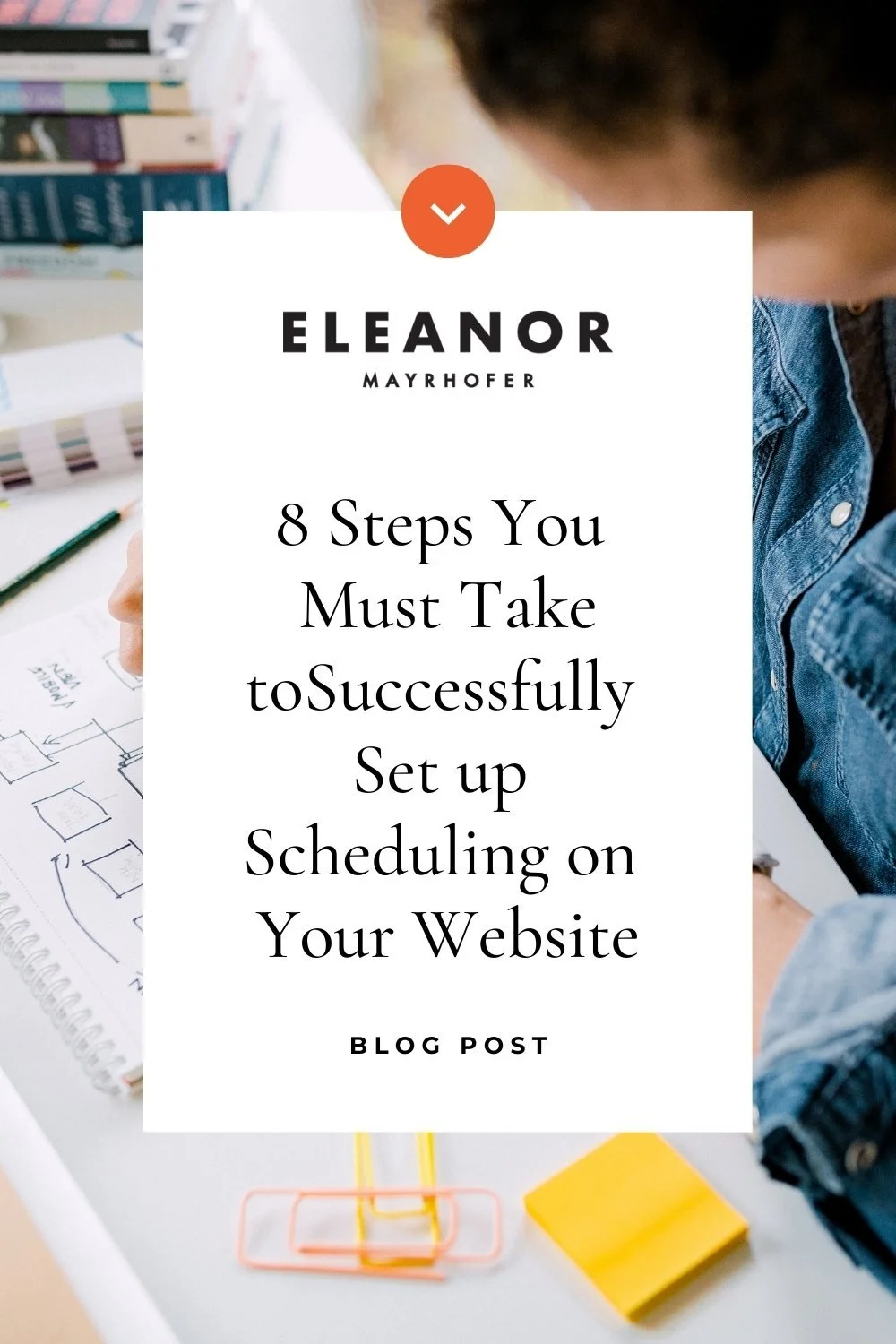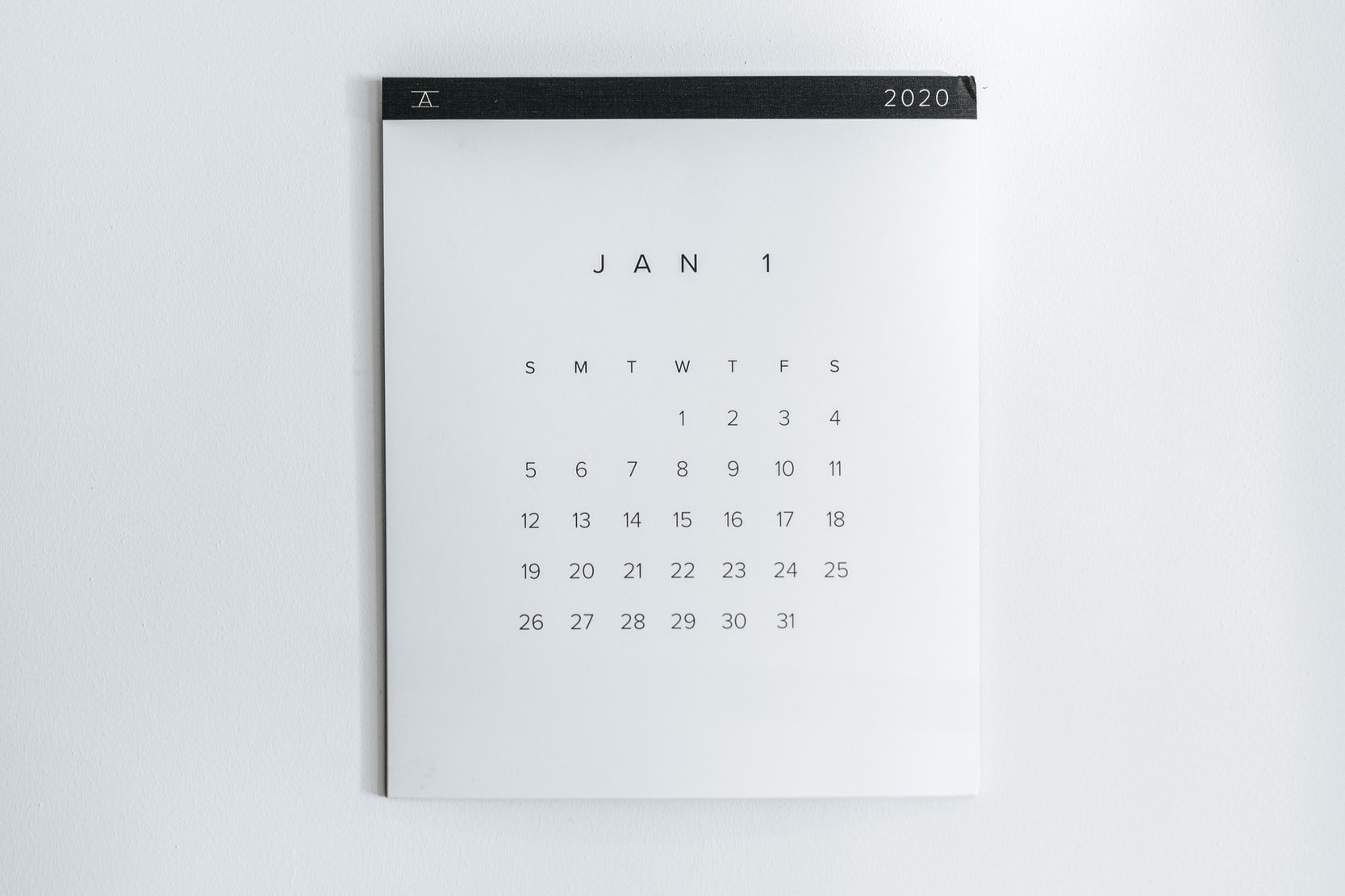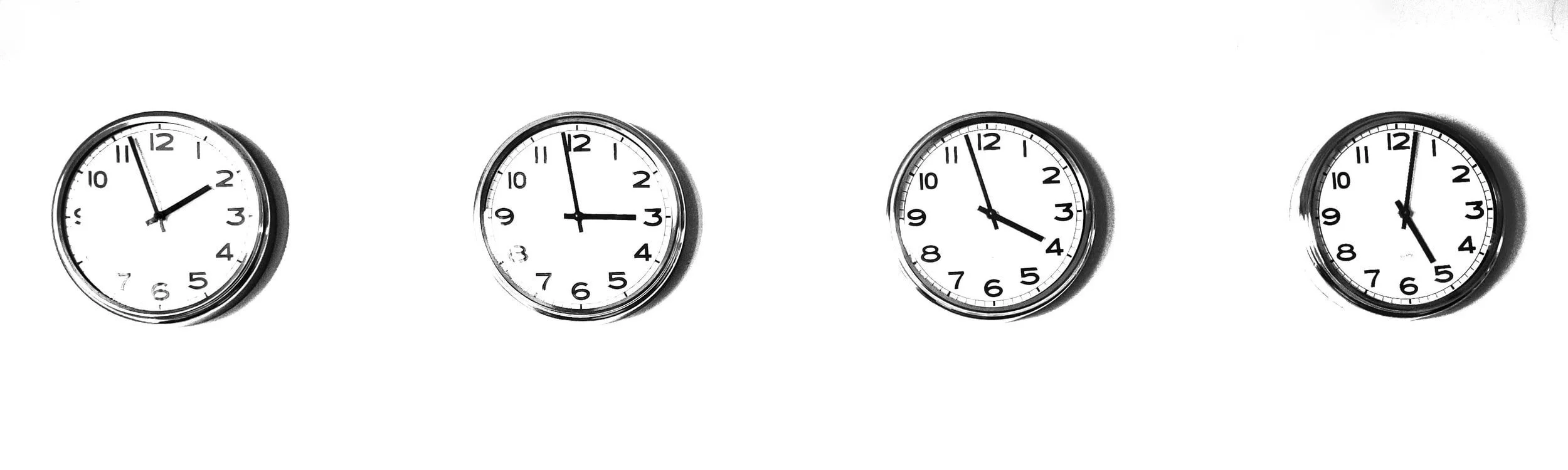8 Steps You Must Take to Successfully Set up Scheduling on Your Website
When I started doing one day websites, I told a client I could include her scheduling. Big mistake. Setting up scheduling and appointment booking on your website can get very complicated, very fast.
Unless it’s a simple link to a discovery call, properly setting up appointment booking isn’t just a matter of installing some software. There are several steps you as a business owner need to have ready before we get started.
This often surprises clients.
I wrote this post in attempt to put together a kind of brain dump and check list. I want to help prepare anyone who wants to add scheduling and appointment booking to their website.
Here’s an overview of everything involved when setting up scheduling on your website. Let’s dig in.
Step 1: Set up your primary calendar.
What is a primary calendar?
A primary calendar is the calendar that you use for all of your appointments, both personal or private.
One of the main jobs of a scheduling system is to avoid scheduling conflicts. A primary calendar makes scheduling conflicts a thing of the past.
For example, let’s say you have typical working hours. You work between Monday and Friday from 9:00 a.m. - 5:00 p.m.
You also may have to take care of personal appointments between those hours; doctors appointments, school pick-ups, salon appointments, post office visits and the like.
If you have, say, a dentist appointment at 10:30 on Monday, you’d put that on your primary schedule calendar. You obviously won’t be able to take clients while getting your teeth cleaned.
When your primary calendar is synched to your scheduling tool, that appointment slot will disappear as soon as your dental appointment is on the calendar.
Conversely, your primary calendar will be synched to your scheduling tool.
This means while the receptionist at the dentist office is rattling off potential appointment times, you’ll be able to view your primary calendar and see when your clients have scheduled appointments with you and plan accordingly.
Your primary calendar should only include appointments that will block or otherwise prevent any client bookings.
For example I have a primary calendar, but I also have a secondary family calendar. There are things I need to be aware of, like days the dog walker is or isn’t coming.
I see this in my calendar view but it doesn’t block appointments from being made on my booking system. This calendar is not synched with my scheduling tool.
Whenever I get a personal meeting request or need to put something on my calendar, I make an assessment as to whether it goes on my primary, synched calendar or my secondary calendar.
Flea market on Saturday? Secondary calendar.
Monday morning trip to the consulate for new child passport? Primary calendar.
House cleaners coming? Secondary calendar.
You get the idea.You may have more calendars and call them whatever you like.
My primary calendar is called ‘Eleanor Mayrhofer biz’ my secondary calendar is called ‘Family and personal’ I used to have another calendar called ‘Media planning’ to see what I’m promoting when.
The key take away here is that your primary calendar is the shared calendar between ‘the public’ or clients who can book on this calendar and your business.
Step 2: When are you available? Define your appointment times/availability/open hours
Most appointment scheduling tools will ask you to define a block of time where you’re available to take appointments.
Maybe you don’t take appointments on Fridays and don’t like to start before 10:00 a.m. but you work later, to say 7:00 p.m. Then your hours of availability would me Monday through Thursday from 10:00 a.m. to 7:00 p.m.
People visiting your booking calendar will not see any options outside of these hours.
What about time zones?
Yes! Time zones. You will need to define your time zones. Any scheduling or booking tool worth its salt takes time zones into consideration.
Most will either ask visitors to the calendar to select a their time zone via drop down or the tool will use browser settings to automatically detect a visitors location.
This can get weird, users will see availability at 2:00 a.m. their time.
If, like me, you work with clients in multiple time zones you will probably have to do some manual adjustments in these cases. I often tell clients to book a slot (even at a ridiculous hour) and then manually adjust it after the fact.
That way the appointment is set up in my system and all the automations, like automatic reminders, etc. will remain in place.
Step 3: Define your appointment types
You may have one appointment type, or several. They may be calls, paid sessions, group classes, or podcast recordings, just to name a few.
The point is these are regularly occurring appointments or events that your clients can schedule and or book. You can start by jotting down the types of regularly appointments you use in your business.
Some examples from my business include:
Discovery calls - Free 15 minute consulting calls. Anyone can book these directly on my website
Digital Strategy Sessions - A paid one hour session. These can be booked and paid for directly on my site.
Launch In A Day - Day long one-day-website sessions. These can be booked and paid for directly on my site. It’s a high ticket item, so these rarely or never get booked without a discovery call first
90 minute/Half Day and Full Day sessions - These can be booked and paid for on my site, but they’re usually for existing clients only so these appointment types are on pages not directly accessible to anyone on my website.
Strategy calls - Hour long calls that are part of my Launch In A Day offering. These are nowhere on my site, but in my CRM and can only be booked via an email automation that is part of my Launch In A Day workflow
Ask Me Anything - I occasionally host AMA sessions which can be booked on a special page on my site
These are all appointment types I have configured and set up in my CRM (client relationship management) system.
Each appointment type has a certain duration, some are integrated with a payment system like Stripe or PayPal and, if required for the meeting, includes a link to my video conferencing tool.
Step 4: Assign your appointment types to times
If you only take certain appointments during certain times you’ll want to create settings for that in your tool.
For example, I only take free consult calls Wednesdays and Fridays between 11:00 and Noon. My Launch In A Day sessions are always on Thursdays. Strategy calls only take place on Mondays, Wednesdays and Fridays.
The beauty of assigning times to my appointment types is that your life drives your schedule, not the other way around.
Our house is chaotic in the morning. We have a preschooler and a dog that needs to be walked. My day gets very hectic if I have to be on a call by 9:00.
If there is one thing I hate it’s when things get hectic. I have few or no appointment types that are slotted before 10:00 a.m.
Regardless of what is going on in my day, I need to be able to start with a bit of calm to get organised and settled.
That won’t happen if I have to go directly into client or sales calls. Showing up frazzled and disorganised doesn’t make a great impression or serve my clients well, so it’s best for everyone.
Step 5: Add intake forms
You may include intake forms prior to booking an appointment. You can also include links to intake forms in subsequent emails generated by your scheduler (see next section).
Schedulers usually have some sort of form building tool where you can add free text fields, drop downs, multiple choice options and the like.
Pro tip: It’s always a good idea to some kind of form with mandatory fields before allowing someone to book your time.
It filters out people who maybe aren’t that interested in your services and may, frankly, just waste your time.
Step 6: Create appointment email automations
Once you’ve set up your appointment types and assigned them time slots, it’s time to set up email automations.
These are the mails that confirm that the appointment has been booked, often with an options to add the appointment to the appointment bookers calendar as well as reschedule and/or cancel the appointment.
All that’s required here is a short note about the appointment.
Most schedulers have pre-written form emails that you can use or tweak to suit your own purposes.
This is a great place to add your brand by adding a little personality to the message. I find sometimes these can get overly cute/annoying but there is a sweet spot between that and a totally impersonal message.
Once you’ve got your email automations set up you just configure timing and amount of reminders (24 hours prior to the appointment, and hour before, etc.) and you’re good to go.
Step 7: Integrate additional tools to your appointment types
Most schedulers work well with other tools like payment processors, bookkeeping software and video conferencing. So an appointment booking sequence might look like this:
Client picks date and time for appointment
Client Pays via Stripe
Payment is recorded in your bookkeeping software (ex. Freshbooks) - and receipt/invoice is generated
Client receives an email reminder with option to add appointment to their calendar
Client receives an email reminder prior to appointment (with Zoom link)
Step 8: Share your appointment booking calendar
There are a few ways you can share your scheduling calendar with clients or potential clients.
Embed your schedule on your website - Your scheduling tool will generate some code and you can just plop onto the appropriate page on your website.
Add a link to a scheduling page on your website - You can also keep your calendar on a page hosted by your tool that is separate from your website
Send a private link to book an appointment - You may have reasons for not wanting any old person who lands on your website to be able to book time with you. Perhaps you first have potential clients fill out a form. If the next obvious step is to set up time for a discussion you can send them a link and only then will they have access to your booking calendar. If it’s clear you don’t want to work with a particular person, they’ll never even know you have appointments available and they’ll be none the wiser.
Popular Scheduling tools
There are more scheduling tools than I can count. Here are some that I use, have used or have crossed my radar.
Squarespace scheduler* - Formerly/Also known as Acuity (Squarespace purchased it awhile ago). f my clients have a straight forward appointment workflow and they’re already on Squarespace I recommend they use this one. It’s a good scheduler and they’ll have everything under one roof.
Calendly - A lot of my clients use this and are very happy with it. It offers many integrations and is very easy to use.
Dotcal* - I haven’t tried this one yet, but it’s relatively new on the scene and it’s beautiful user interface should appeal to design-y types.
Dubsado* - Dubsado is actually a CRM (Client Relationship Management) tool. Along with scheduling it includes invoicing, workflows, payments, reporting and automated proposals. CRMs can be powerful tools for your business, but they are not necessarily for beginners. I regularly pay consultants to help me with mine!
Simply Book Me - I haven’t tried this one but it looks like they cater to an international market.
Book Like a Boss - Another tool I’ve heard people say good things about, but haven’t tried myself. It looks like among other users, coaches are one of the target customers.
TidyCal - This looks like a simple, affordable one-time payment scheduling tool option if you want to avoid another subscription.
My standard recommendation with all tools, apps and software: Take a couple for a test drive and see if you like working with them and if they work for your business. If you don’t like using it, you won’t use it!
So there you have it my big brain dump on all the steps you need to take when setting up scheduling and appointment booking on your website.
Hope this hasn’t scared you, automating scheduling in your business is one of the best things you can do to free up your time and brain space for more important things.
Want to talk about your website or scheduling project?
Book a free consult call using my scheduling tool!